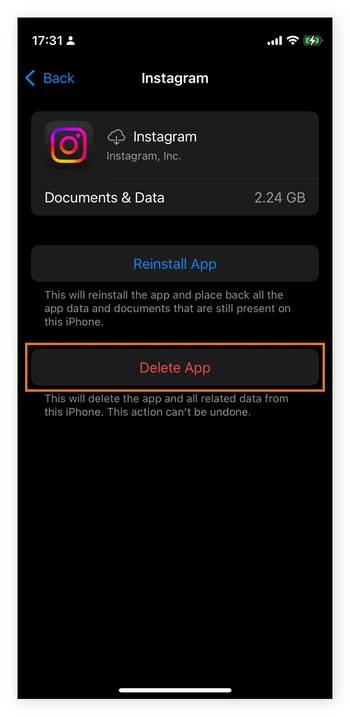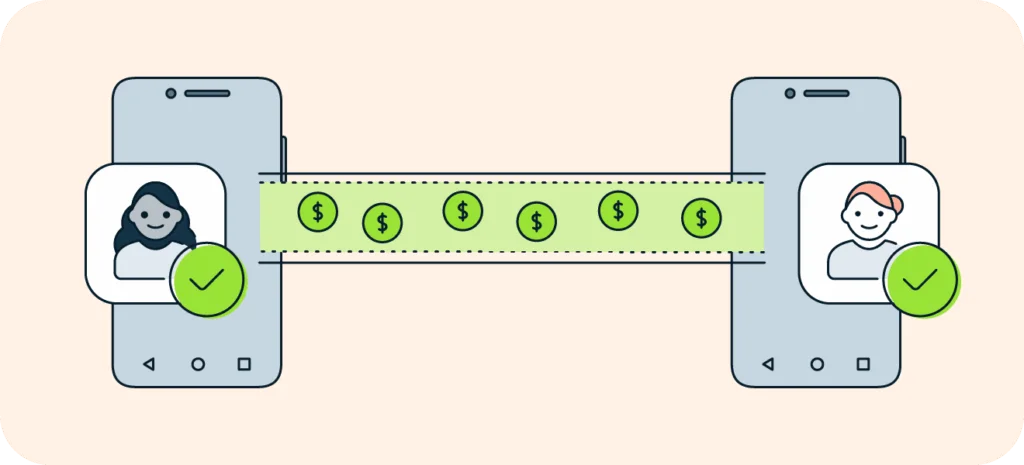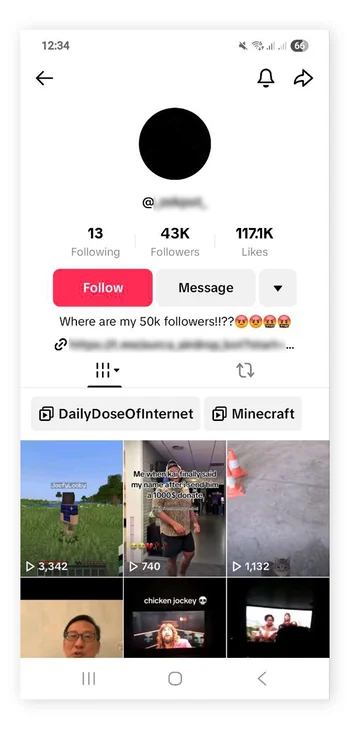
How to Find and Retrieve Deleted Text Messages on Your Android Device
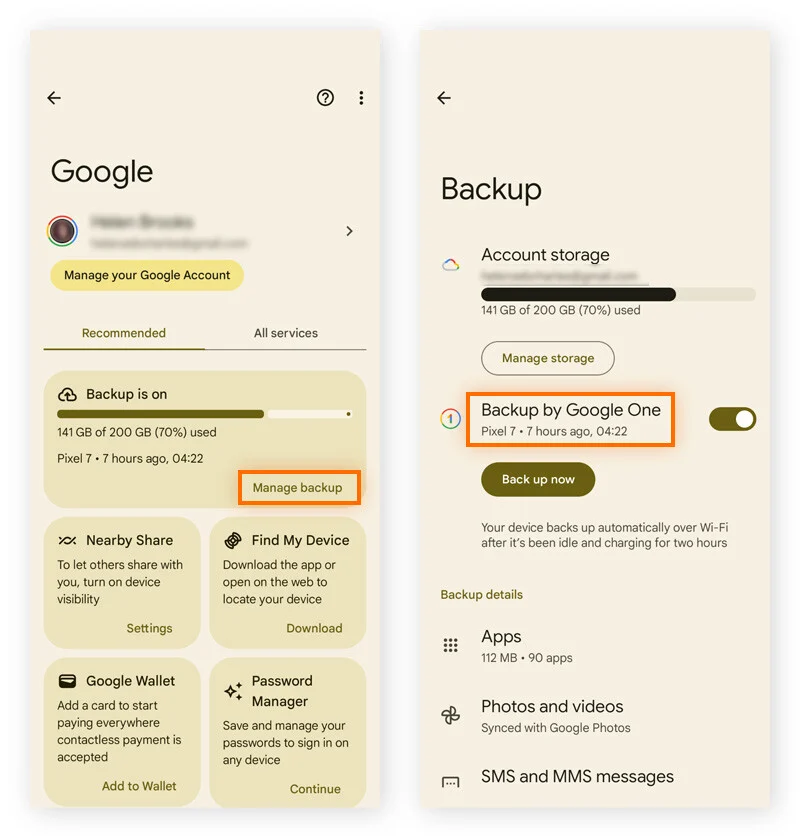
Accidentally deleting important text messages can be frustrating, but fortunately, there are several effective methods to recover them on Android devices. Whether you’re using Samsung Messages, Google Messages, or other messaging apps, this comprehensive guide will walk you through various recovery techniques to help you retrieve your lost conversations.
Understanding Android Message Deletion
When you delete text messages on Android, they aren’t immediately erased from your device’s memory. Instead, they’re marked as deleted and hidden from view until new data overwrites them. This temporary storage state creates opportunities for recovery, especially when you act quickly.
Quick Recovery Methods for Recently Deleted Messages
Samsung Messages Recycle Bin Feature
Samsung devices offer one of the most straightforward recovery methods through their built-in recycle bin feature. This system automatically stores deleted messages for 30 days, providing a safety net for accidental deletions.
Steps to recover deleted texts on Samsung:
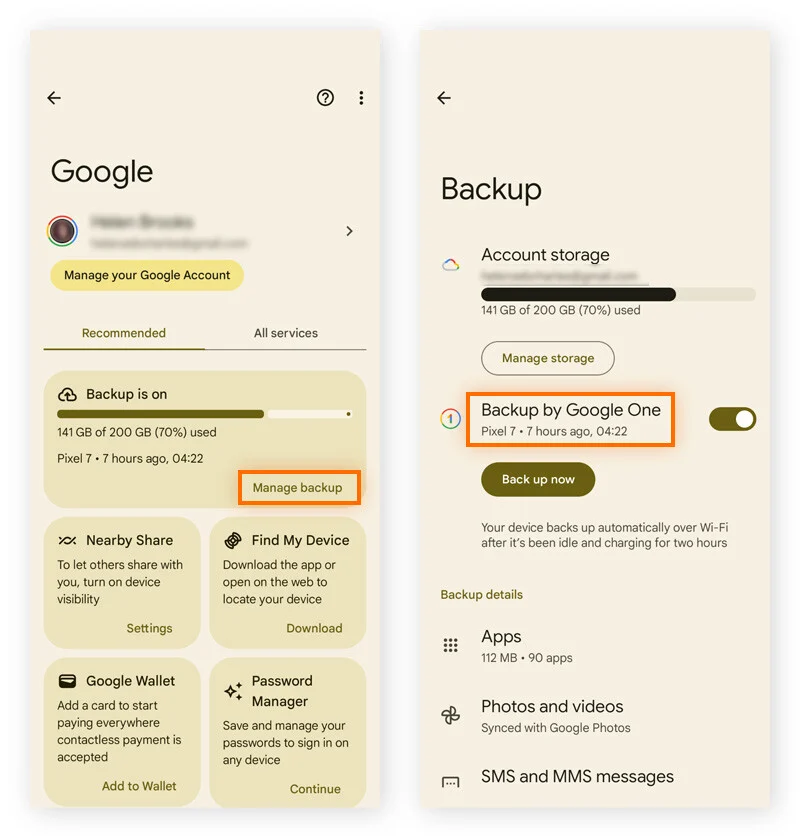
- Open the Samsung Messages app
- Tap the three dots menu in the top-right corner
- Select Recycle Bin (may appear as Trash on some models)
- Browse through your deleted messages (available for 30 days)
- Select the conversations you want to restore
- Tap Restore for individual messages or Restore All for bulk recovery
iPhone Message Recovery (For Reference)
While this guide focuses on Android, iPhone users have an even simpler recovery process:
- Open the Messages app
- Tap Edit in the top-left corner
- Select Show Recently Deleted
- Choose conversations to restore (available for 30 days)
- Tap Recover and confirm with Recover Messages
Advanced Recovery Methods for Permanently Deleted Messages
Method 1: Google Backup Recovery
Google’s automatic backup system can be your lifesaver when dealing with permanently deleted messages. However, this method requires a factory reset, so ensure you have recent backups of all important data.
Checking Your Google Backup Status
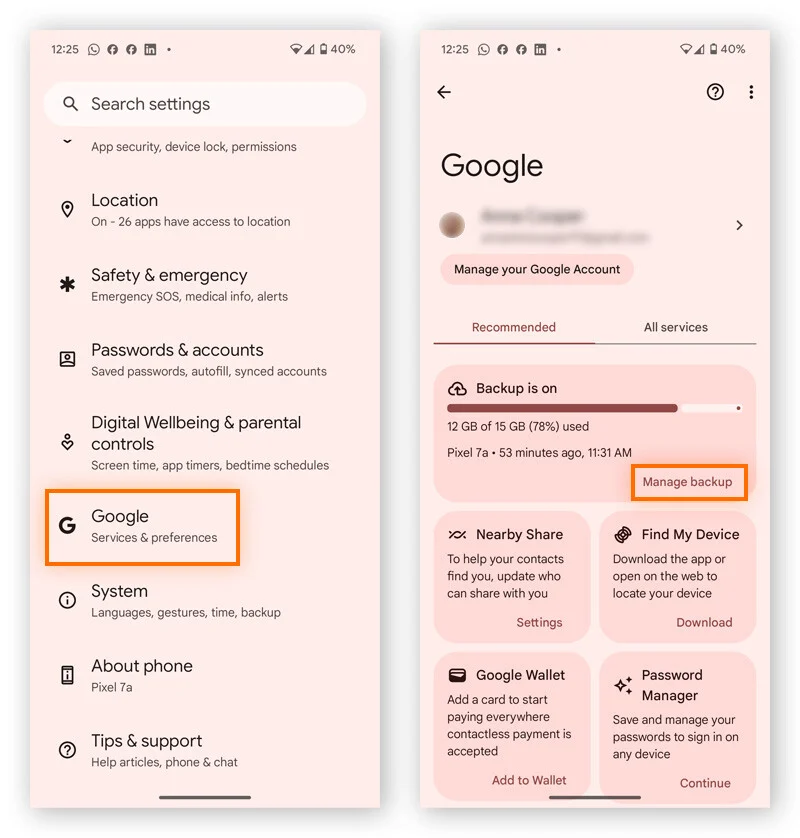
Before proceeding with recovery, verify that your backup contains the messages you need:
- Navigate to Settings > Google > Manage Backup
- Check the date under Backup by Google One
- Ensure the backup date is before you deleted the messages
Factory Reset and Data Restoration Process
Warning: Factory reset will erase all current data. Backup recent files before proceeding.
- Open Settings and locate System or System & Updates
- Select Reset or Reset Options > Factory Data Reset
- Enter your security credentials when prompted
- Confirm by selecting Reset Phone or Erase Everything
- After restart, choose Let’s Go > Copy Your Data on the welcome screen
- Select Backup from the Cloud and sign into your Google Account
- Choose SMS & MMS Messages along with other desired data
- Tap Restore and follow on-screen instructions
Method 2: Samsung Cloud Recovery
Samsung users benefit from a more streamlined recovery process that doesn’t require a factory reset:
Creating a Current Backup
- Go to Settings > Accounts and Backup
- Under Samsung Cloud, tap Back Up Data
- Enable the Messages switch
- Tap Back Up Now and wait for completion
Restoring Messages from Samsung Cloud
- In Samsung Cloud settings, tap Restore Data
- Select your device from the list
- Choose Messages > Restore
- Tap Done when the process completes
Third-Party Data Recovery Solutions
Understanding Data Recovery Software
Third-party recovery applications work by scanning your device’s storage for deleted file fragments. These tools can often access hidden data structures that contain your deleted messages, provided they haven’t been overwritten by newer data.
Factors Affecting Recovery Success
Several factors influence the success rate of third-party recovery tools:
- Time since deletion: Recent deletions have higher recovery chances
- Device storage space: Low storage increases overwrite probability
- Usage patterns: Heavy device usage reduces recovery likelihood
- Message age: Older messages are more likely to be overwritten
Recommended Recovery Software Options
Top Android Data Recovery Tools
| Software | Key Features | Compatibility |
|---|---|---|
| iMyFone D-Back | WhatsApp message recovery, user-friendly interface | 6,000+ Android devices |
| Tenorshare UltData | Preview before recovery, selective restoration | Most Android versions |
| Dr.Fone | Free version available, comprehensive recovery | Wide device compatibility |
Important Safety Considerations
- Only download apps from Google Play Store
- Read user reviews and ratings carefully
- Check developer credibility before installation
- Be aware that some tools may require device rooting (not recommended due to security risks)
Alternative Recovery Method: Contact Original Participants
Sometimes the simplest solution is the most effective. Reach out to the sender or recipient of the deleted messages. They may still have copies in their message history and can forward them to you.
Prevention Strategies: Protecting Your Messages
Message Archiving Instead of Deletion
Archiving provides a safer alternative to permanent deletion by moving conversations to temporary storage:
Google Messages Archiving Process
- Open Google Messages
- Find the conversation to archive
- Swipe left on the conversation
- Tap the archive icon if it appears
Recovering Archived Messages
- Access Message Settings > Archived
- Tap and hold conversations to unarchive
- Messages return to your main inbox
Implementing Automatic Backup Systems
Google Backup Configuration
- Navigate to Settings > Google > Manage Backup
- Toggle on Backup by Google One
- Tap Back Up Now to create immediate backup
Samsung Cloud Auto-Backup Setup
- Open Settings > Accounts and Backup > Samsung Cloud
- Tap three vertical dots > Settings
- Select Sync and Auto Backup Settings > Auto Back Up
- Enable Messages and other desired data types
Screenshot Documentation Method
For critically important messages, screenshots provide permanent visual records:
- Open the important message thread
- Simultaneously press Power and Volume Down buttons
- Screenshots save automatically to your Gallery or Photos app
- Consider backing up screenshots to cloud storage for additional security
Secure Messaging App Alternatives
Consider switching to messaging apps with enhanced backup and recovery features:
Key Features to Look For
- End-to-end encryption for security
- Cloud synchronization across devices
- Local storage options for offline access
- Export capabilities for message backups
- Trusted developer with good security track record
Statistical Insights and Recovery Success Rates
According to mobile data recovery specialists, success rates vary significantly based on several factors:
- Immediate recovery attempts: 85-95% success rate
- Recovery within 24 hours: 70-80% success rate
- Recovery after 1 week: 40-60% success rate
- Recovery after 1 month: 15-25% success rate
These statistics emphasize the importance of acting quickly when you discover deleted messages.
Troubleshooting Common Recovery Issues
When Recycle Bin Is Empty
If your Samsung device’s recycle bin is empty:
- Messages may have exceeded the 30-day retention period
- The feature might not be enabled in your messaging app settings
- Try alternative recovery methods like backup restoration
When Google Backup Doesn’t Include Messages
Verify backup settings:
- Check if SMS backup is enabled in Google settings
- Ensure sufficient Google storage space
- Confirm backup frequency settings meet your needs
When Third-Party Software Fails
Common reasons for recovery software failure:
- Messages have been overwritten by new data
- Device encryption blocking access
- Insufficient storage space during scan process
- Incompatible software version