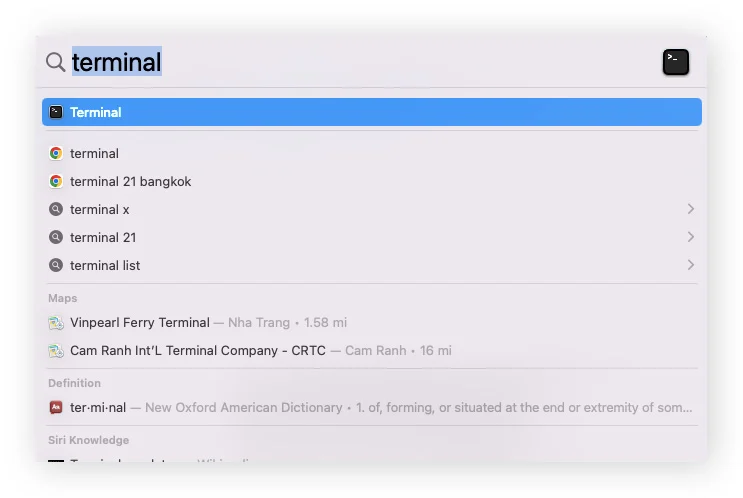
How to Right-Click on Mac: Complete Guide for Mouse, Trackpad & Keyboard Methods
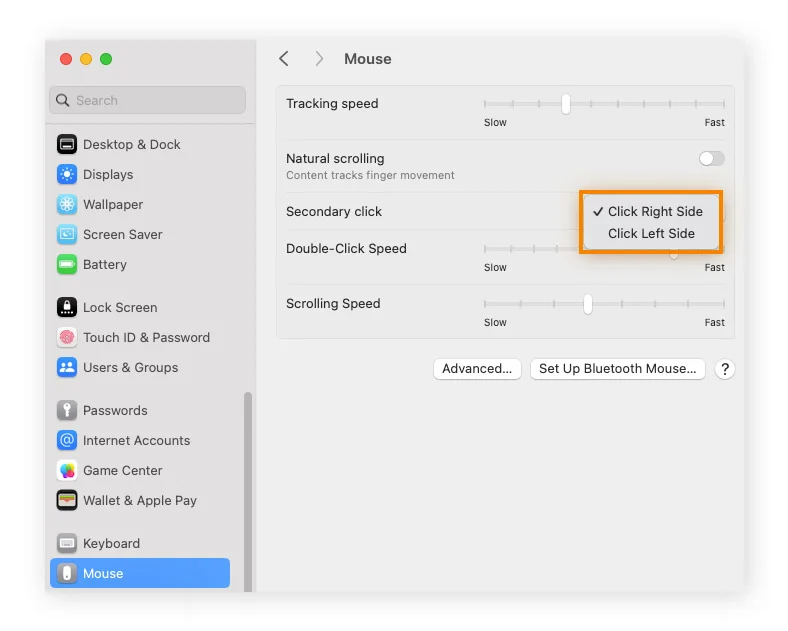
Right-clicking is an essential computer function that Mac users often struggle with when transitioning from Windows. Unlike Windows computers with dedicated right-click buttons, Mac devices use what Apple calls a “secondary click” to access context menus and shortcuts. This comprehensive guide will teach you multiple methods to right-click on Mac using a mouse, trackpad, or keyboard shortcuts.
Understanding Secondary Click vs Right-Click on Mac
What Windows users know as “right-clicking” is called a secondary click or control-click on Mac computers. This functionality provides the same access to context menus, shortcuts, and additional options but uses different input methods. Apple designed this system to maintain the clean, minimalist aesthetic of Mac devices while preserving full functionality.
Method 1: Right-Click with Mouse or Trackpad Using Control Key
The most straightforward way to right-click on Mac is using the control key method:
- Hold down the Control key on your keyboard
- Click your mouse or tap your trackpad while holding Control
- The context menu will appear, providing right-click functionality
This method works universally across all Mac devices and is particularly useful when you haven’t configured other right-click options.
Method 2: Setting Up Secondary Click on Magic Mouse
Apple’s Magic Mouse doesn’t have physical buttons, instead functioning like a multi-touch surface. Here’s how to enable right-click functionality:
Steps to Configure Magic Mouse Right-Click:
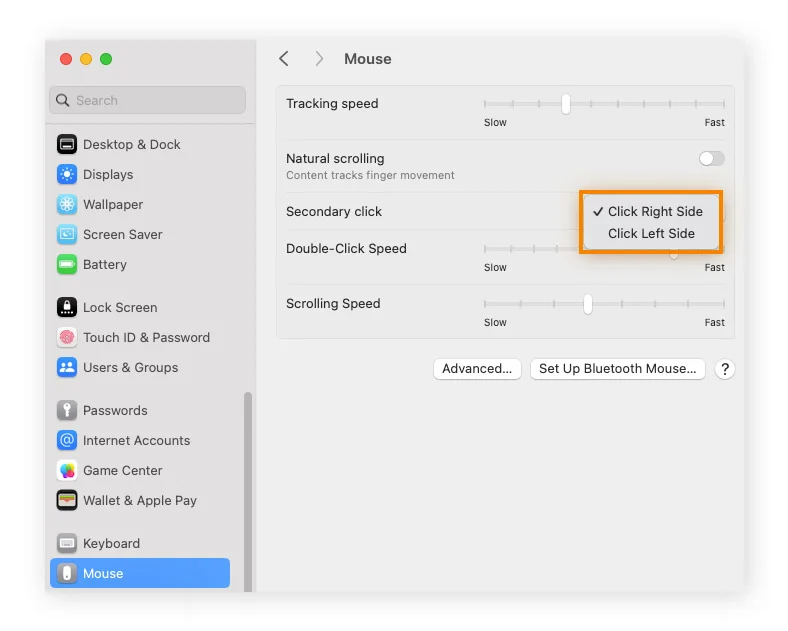
- Click the Apple menu in the top-left corner
- Select System Settings (macOS Ventura and later) or System Preferences (earlier versions)
- Scroll down and click Mouse
- Locate Secondary click settings
- Choose either Click Right Side or Click Left Side based on your preference
After configuration, you can right-click by pressing the designated side of your Magic Mouse. This setting eliminates the need to hold the Control key for future right-clicks.
Troubleshooting Magic Mouse Issues
If your Magic Mouse isn’t responding correctly:
- Check battery levels
- Clean the mouse surface
- Reset Bluetooth connection
- Verify mouse settings in System Preferences
Method 3: Trackpad Right-Click Configuration
Mac trackpads offer multiple gesture options for right-clicking. These methods work on MacBook Air, MacBook Pro, and external Magic Trackpads.
Two-Finger Click Setup
The most popular trackpad right-click method:
- Open Apple menu > System Settings/Preferences
- Click Trackpad
- In the Point & Click section, find Secondary click
- Select Click with Two Fingers
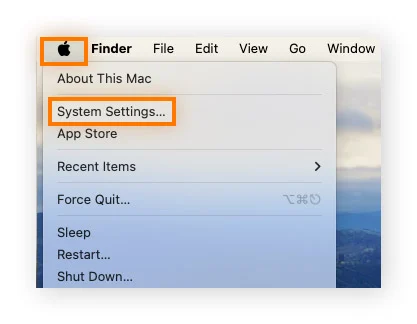
Once enabled, lightly tap the trackpad with two fingers simultaneously to right-click.
Corner Click Configuration
For users who prefer single-finger clicking:
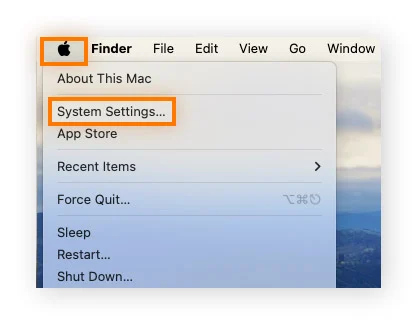
- Navigate to Apple menu > System Settings/Preferences > Trackpad
- Under Point & Click, locate Secondary click
- Choose Click in Bottom-Right Corner or Click in Bottom-Left Corner
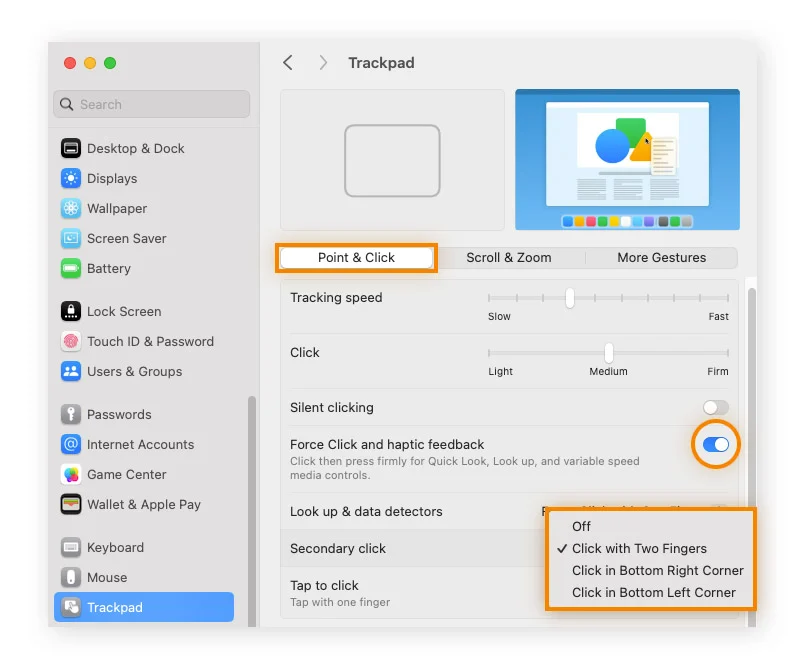
This allows you to right-click by tapping the designated corner of your trackpad.
Force Click for Advanced Trackpads
Newer MacBooks with Force Touch trackpads support pressure-sensitive clicking:
- Go to System Settings/Preferences > Trackpad
- Toggle on Force Click and haptic feedback
- Configure Secondary click with your preferred method
- Use a firm, prolonged press to activate Force Click features
Force Click provides additional functionality beyond standard right-clicking, including Quick Look previews and definition lookups.
Method 4: Keyboard Shortcuts for Right-Clicking
When your mouse or trackpad isn’t available, keyboard shortcuts provide alternative right-click access.
Enabling Mouse Keys
Mouse Keys allows you to control the cursor using your keyboard’s numeric keypad:
- Open Apple Menu > System Settings/Preferences
- Navigate to Accessibility > Pointer Control
- Toggle on Mouse Keys
- Use Function + Control + I to right-click
Alternative Pointer Actions
A simpler keyboard method:
- Go to Accessibility > Pointer Control
- Enable Alternate pointer actions
- Use F12 (default) or customize your preferred key
- Press the designated key to right-click at the cursor location
Advanced Right-Click Applications and Uses
Understanding when and how to use right-click functionality maximizes your Mac productivity:
File Management
- Access file properties and information
- Create copies or aliases
- Move files to trash
- Compress files and folders
Text Editing
- Copy, cut, and paste operations
- Access spelling and grammar suggestions
- Look up definitions and translations
- Format text and paragraphs
Web Browsing
- Open links in new tabs or windows
- Save images and files
- Inspect webpage elements
- Access browser-specific tools
Application-Specific Functions
- Access contextual menus in creative software
- Right-click desktop for quick access to settings
- Manage dock applications and preferences
Comparison Table: Right-Click Methods
| Method | Ease of Setup | Speed of Use | Compatibility | Best For |
|---|---|---|---|---|
| Control + Click | No setup required | Moderate | All Mac devices | Beginners, temporary use |
| Magic Mouse Secondary Click | One-time setup | Fast | Magic Mouse only | Regular mouse users |
| Two-Finger Trackpad | One-time setup | Very fast | MacBooks, Magic Trackpad | Laptop users |
| Corner Click | One-time setup | Fast | Trackpad devices | Single-finger preference |
| Keyboard Shortcuts | Setup required | Slow | All Macs | Accessibility needs |
Troubleshooting Common Right-Click Issues
Right-Click Not Working
- Check system settings configuration
- Restart your Mac
- Reset trackpad/mouse settings
- Update macOS to the latest version
Inconsistent Response
- Clean trackpad or mouse surface
- Adjust click pressure sensitivity
- Check for conflicting software
- Calibrate trackpad settings
Accessibility Considerations
- Enable Mouse Keys for limited mobility
- Adjust click speed and pressure
- Use voice control alternatives
- Configure sticky keys for easier key combinations
Optimizing Mac Performance for Better Responsiveness
To ensure smooth right-click functionality and overall system performance:
Regular Maintenance
- Clear system cache files
- Manage startup programs
- Monitor storage space
- Update software regularly
Performance Testing
- Use Activity Monitor to check system resources
- Test trackpad responsiveness
- Monitor battery levels (affects wireless mouse performance)
- Check for background processes affecting input devices
Security and Privacy Considerations
When using right-click functionality, especially with third-party applications:
- Be cautious with context menu options from unknown applications
- Verify file permissions before making changes
- Use reputable security software like Avast One for comprehensive protection
- Enable built-in Mac security features
Conclusion
Mastering right-click functionality on Mac significantly improves productivity and user experience. Whether you prefer using a Magic Mouse, trackpad gestures, or keyboard shortcuts, each method offers unique advantages for different use cases. The key is finding the configuration that best matches your workflow and preferences.
Regular practice with these methods will make right-clicking second nature, allowing you to leverage the full power of macOS’s contextual menus and shortcuts. Remember to keep your system updated and maintain your input devices for optimal performance.

