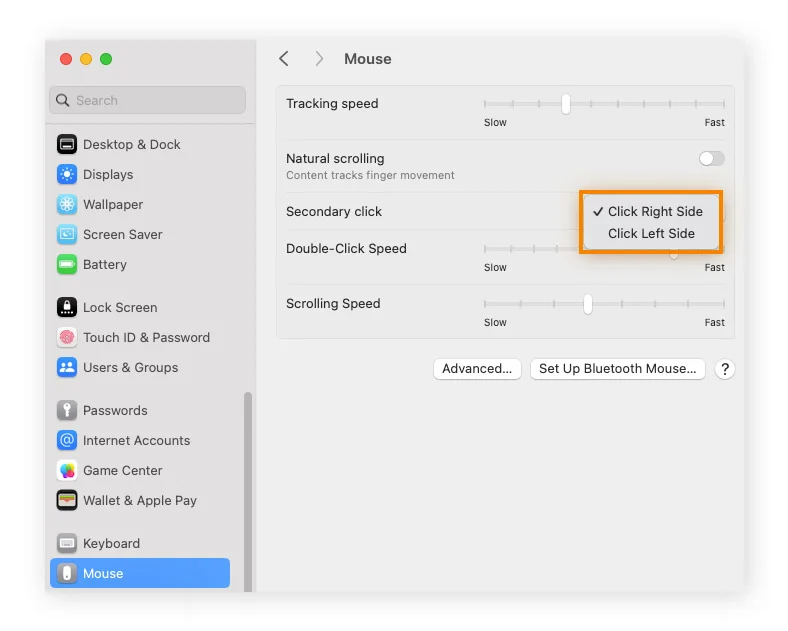
How to Show Hidden Files on Mac?
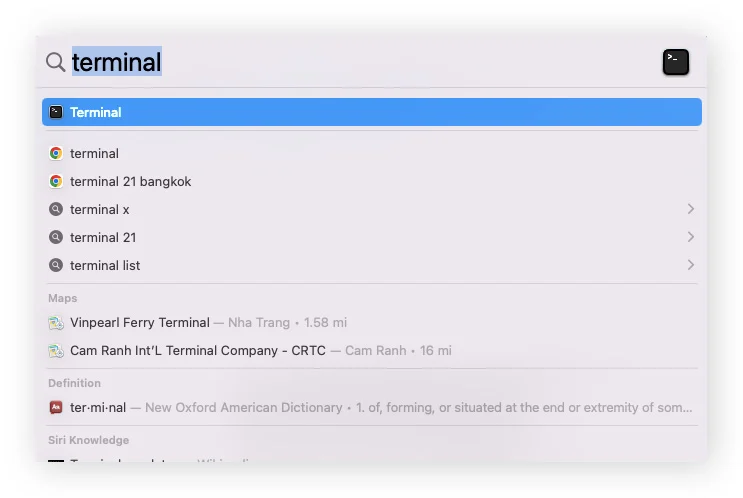
Hidden files on your Mac are essential system components that contain critical data for your computer’s core operations, including operating system files, configuration settings, and cache storage. While these files remain concealed by default to prevent accidental modifications that could compromise system stability, there are legitimate scenarios where accessing them becomes necessary for troubleshooting, system maintenance, or advanced customization.
Understanding Hidden Files on Mac: What You Need to Know
Before diving into the methods for revealing hidden files, it’s crucial to understand what these files are and why Apple keeps them hidden. Hidden files on macOS typically include:
- System files: Core operating system components
- Configuration files: Application settings and preferences
- Cache files: Temporary data that improves application performance
- Log files: System and application error reports
- Preference files: User and system preferences stored as .plist files
According to Apple’s documentation, these files constitute approximately 15-20% of your Mac’s total storage, yet remain invisible during normal operation to maintain system integrity.
Method 1: Show Hidden Files Using Finder (Quickest Method)
The Finder method is the most straightforward approach to reveal hidden files on Mac, requiring only a simple keyboard shortcut.
Step-by-Step Instructions:
- Open Finder by clicking the Finder icon in your dock or pressing Command + Space and typing “Finder”
- Navigate to the specific folder where you want to view hidden files
- Press the keyboard shortcut: Command + Shift + . (period key)
- Observe the changes: Hidden files and folders will appear with a dimmed, translucent appearance
- To hide files again: Press the same keyboard shortcut (Command + Shift + .)
Pro Tips for Finder Method:
- This shortcut works on your desktop as well – simply click on your desktop and use the shortcut
- Hidden files appear grayed out or with reduced opacity to distinguish them from regular files
- The visibility setting persists until you toggle it off or restart Finder
Method 2: Using Terminal for Advanced Users
Terminal provides more granular control over hidden file visibility and is preferred by developers and system administrators.
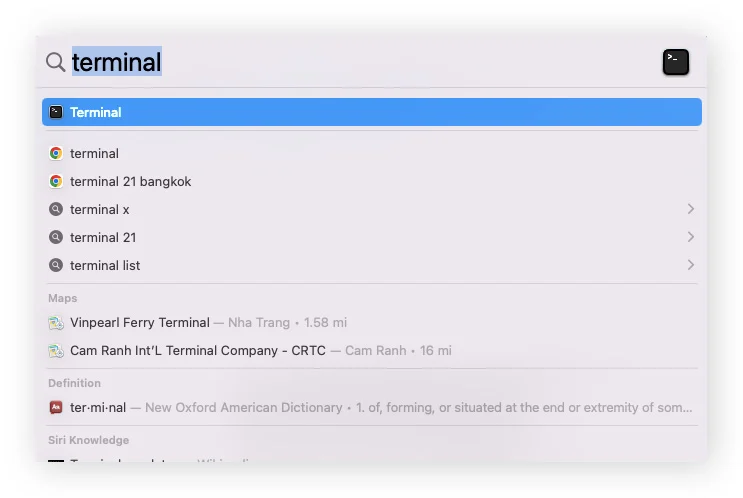
Revealing Hidden Files via Terminal:
- Open Terminal:
- Press Command + Space to open Spotlight
- Type “Terminal” and press Enter
- Alternatively: Navigate to Applications > Utilities > Terminal
- Enter the command:defaults write com.apple.finder AppleShowAllFiles true
- Restart Finder:killall Finder
- Verify changes: Hidden files should now be visible in all Finder windows
Hiding Files Again Using Terminal:
To revert the changes and hide system files:
- Open Terminal (same method as above)
- Enter the command:defaults write com.apple.finder AppleShowAllFiles false
- Restart Finder:killall Finder
Advanced Terminal Commands:
For more specific control, you can use these additional commands:
- Check current setting:
defaults read com.apple.finder AppleShowAllFiles - Reset to default:
defaults delete com.apple.finder AppleShowAllFiles
Method 3: Third-Party Applications for Enhanced File Management
Professional users and those who frequently work with hidden files may benefit from dedicated third-party applications that offer additional features and convenience.
Funter (Free Solution)
Key Features:
- One-click show/hide toggle
- Search functionality for specific hidden files
- Lightweight and user-friendly interface
- No additional file management complexity
Best for: Users who occasionally need to access hidden files without extensive file management needs.
Forklift (Premium Solution – $20)
Advanced Features:
- Comprehensive file management capabilities
- Cloud storage integration (Dropbox, Google Drive, OneDrive)
- File transfer and synchronization tools
- Advanced preview options
- Dual-pane interface for efficient file operations
Best for: Developers, power users, and professionals who require robust file management alongside hidden file access.
Comparison Table: Third-Party Solutions
| Feature | Funter (Free) | Forklift ($20) |
|---|---|---|
| Show/Hide Hidden Files | ✅ | ✅ |
| File Search | ✅ | ✅ |
| Cloud Integration | ❌ | ✅ |
| File Transfer | ❌ | ✅ |
| Preview Options | ❌ | ✅ |
| Dual-pane View | ❌ | ✅ |
Why Does Mac Hide Certain Files?
Apple implements file hiding as a security and stability measure. According to Apple’s Human Interface Guidelines, hidden files serve several critical purposes:
System Protection
Hidden files prevent accidental deletion or modification of essential system components that could render your Mac inoperable.
User Experience
By hiding complex system files, Apple maintains a clean, user-friendly interface that doesn’t overwhelm non-technical users.
Security Considerations
Many hidden files contain sensitive configuration data that, if improperly modified, could create security vulnerabilities.
Performance Optimization
Cache files and temporary data remain hidden to reduce visual clutter while maintaining system performance.
How to Hide Your Own Files on Mac
Creating hidden files can be useful for storing sensitive documents or reducing desktop clutter.
Using Terminal to Hide Files:
- Open Terminal (Applications > Utilities > Terminal)
- Type the hide command:
chflags hidden - Drag and drop the file or folder you want to hide into the Terminal window
- Press Enter to execute the command
The file path will automatically populate after “chflags hidden,” creating a command like:
chflags hidden /Users/yourusername/Desktop/filename.txt
To Unhide Files:
Use the same process but replace “hidden” with “nohidden”:
chflags nohidden /path/to/your/file
Common Hidden Files and Folders on Mac
Understanding key hidden directories can help you navigate your Mac more effectively:
System-Level Hidden Folders:
- /.Spotlight-V100: Spotlight search index
- /.Trashes: System trash files
- /.fseventsd: File system events daemon
- /usr: Unix system resources
- /var: Variable system data
User-Level Hidden Folders:
- ~/.ssh: SSH keys and configuration
- ~/.bash_profile: Terminal configuration
- ~/Library: User-specific application data and preferences
Safety Precautions When Working with Hidden Files
Critical Warning Signs:
⚠️ Never delete files you don’t recognize
⚠️ Always create backups before modifying system files
⚠️ Avoid editing files in /System and /usr directories
Best Practices:
- Research before modification: Understand the purpose of any file before changing it
- Use Time Machine: Ensure you have recent backups before making changes
- Test in Safe Mode: If system issues arise, boot in Safe Mode to troubleshoot
- Document changes: Keep a record of any modifications made
Troubleshooting Common Issues
Hidden Files Not Appearing:
- Solution 1: Restart Finder using
killall Finderin Terminal - Solution 2: Log out and log back in to refresh user session
- Solution 3: Check if you’re in the correct directory
Terminal Commands Not Working:
- Verify syntax: Ensure commands are typed exactly as shown
- Check permissions: Some operations may require administrator privileges
- Restart Terminal: Close and reopen the Terminal application
System Instability After Modifications:
- Boot in Safe Mode: Hold Shift while starting up
- Restore from Time Machine: Use your most recent backup
- Reset permissions: Use Disk Utility to repair disk permissions
Performance Impact and Storage Considerations
According to system analysis data, showing hidden files can impact Mac performance in the following ways:
- Finder loading time: May increase by 10-15% when displaying large directories
- Memory usage: Minimal impact (typically less than 50MB additional RAM)
- Search performance: Spotlight indexing remains unaffected
Advanced Tips for Power Users
Keyboard Shortcuts for Efficiency:
- Command + Shift + .: Toggle hidden file visibility in Finder
- Command + Shift + G: Go to specific folder path
- Command + Option + Space: Open Spotlight with file path option
Automating Hidden File Management:
Create an Automator script to quickly toggle hidden files:
- Open Automator
- Create new Quick Action
- Add “Run Shell Script” action
- Enter toggle script for one-click access
Security Implications of Accessing Hidden Files
Potential Risks:
- Malware exposure: Some malware hides in system directories
- Privacy concerns: Hidden files may contain sensitive user data
- System vulnerabilities: Improper modifications can create security gaps
Protective Measures:
- Use reputable antivirus software when exploring hidden directories
- Enable FileVault encryption for additional data protection
- Regularly update macOS to patch security vulnerabilities
Conclusion: Master Hidden File Management on Mac
Understanding how to show hidden files on Mac is an essential skill for advanced users, developers, and anyone seeking deeper control over their system. Whether you choose the quick Finder method, the powerful Terminal approach, or convenient third-party applications, each method serves specific use cases and skill levels.
Remember that with great power comes great responsibility—always exercise caution when working with hidden system files, maintain regular backups, and never modify files whose purpose you don’t fully understand.
For optimal Mac performance and security, consider using comprehensive system optimization tools like Avast One, which can safely manage hidden files while providing additional security features, VPN protection, and system maintenance capabilities.

